Creating a Certificate Signing Request (CSR) is an essential step for obtaining an iOS Distribution certificate, which you need to sign and distribute your iOS apps. Here’s a step-by-step guide to help you through the process.
Step 1: Open Keychain Access
First, open the “Keychain Access” application on your Mac. You can find it in Applications > Utilities.
Step 2: Request a Certificate
In Keychain Access, go to the menu bar and select:
- Keychain Access > Certificate Assistant > Request a Certificate From a Certificate Authority…
Step 3: Enter Your Information
In the Certificate Information window, enter the following details:
- User Email Address: Your email address
- Common Name: Your name or your company’s name
- CA Email Address: Leave this field blank
Step 4: Select “Saved to Disk”
Choose the option Saved to disk and click Continue.
Step 5: Save the CSR File
Choose a location to save the CSR file, give it a name, and click Save.
Step 6: Submit the CSR to Apple
- Sign In: Go to the Apple Developer website and sign in with your Apple Developer account.
- Navigate to Certificates, Identifiers & Profiles: Under Certificates, click the + button to create a new certificate.
- Select Certificate Type: Select iOS Distribution (App Store and Ad Hoc) and click Continue.
- Upload CSR: Follow the instructions to upload your CSR file.
- Download and Install: Once uploaded, Apple will generate your certificate. Download it and install it in your Keychain Access.
Final Thoughts
Creating a CSR is a straightforward but crucial step in the iOS app distribution process. By following these steps, you’ll have your CSR ready in no time, paving the way for your app to reach the App Store.
Feel free to share any tips or experiences you have in the comments below!
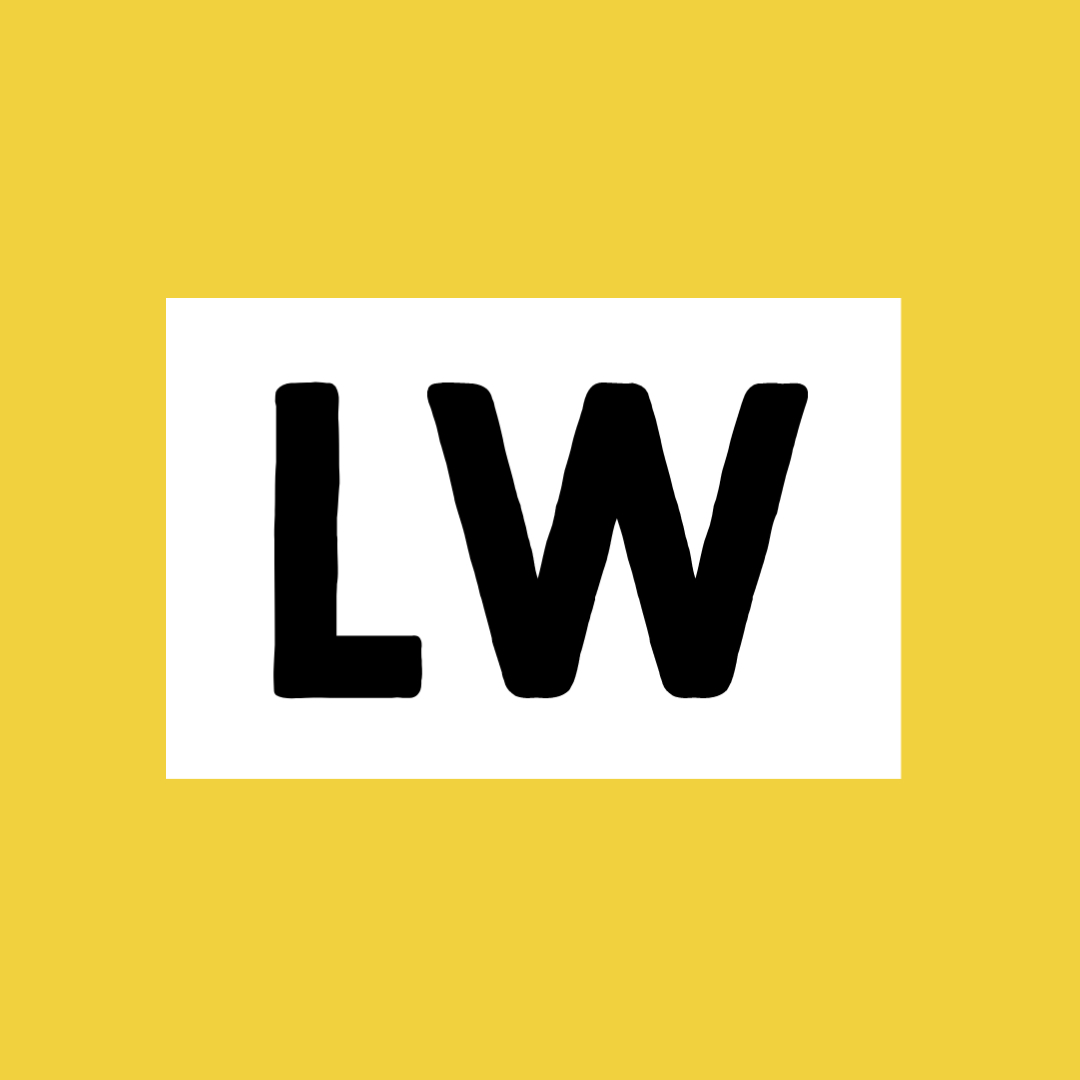
Leave a Reply